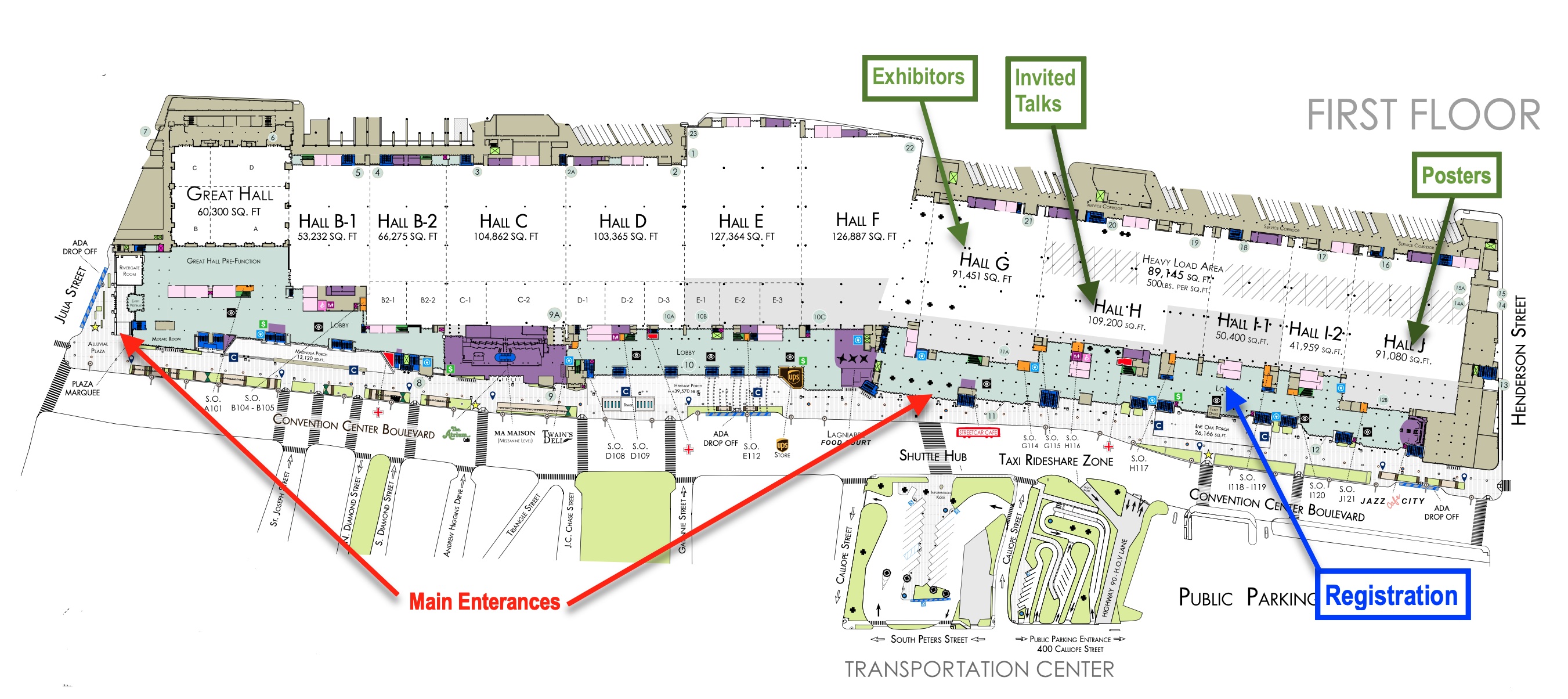Getting Started
Welcome to the NeurIPS 2022!
New Orleans Ernest N. Morial Convention Center
Getting Started
Everyone is expected to follow the Code of Conduct. We recommend to start by browsing the conference schedule. Read below to learn more about how to use all elements of the virtual conference site. Thank you to all the organizers who made NeurIPS 2022 possible.
System Requirements
To access this site you will need a modern browser with JavaScript enabled. The website uses several external tools, namely Rocket.Chat and Zoom. The login is handled through single sign-on through the conference portal. You will not need to download any special software.
A 10 mb of inbound bandwidth is recommended.
Navigating the Website
All virtual parts of NeurIPS 2022 will be accessed through the main webpage. Use the top menu bar to access the diferent parts of the conference. Check the schedule to get an overview of when the live sessions for all events are taking place. You may navigate all the papers in the Papers section. You may search for titles and authors or look through all papers by skimming titles and bookmarking them. You can bookmark other sessions as well. If you go to your name in the top right corner and click on My Bookmarks in the dropdown menu, you can download the schedule with all sessions you bookmarked and you can import it in your calendar.
The Schedule and Papers pages may be a bit slower to load the first time you access them.
Videos
- Most events will have a live stream on the top of the page that you can watch during and after the presentation.
- All recordings will be available about a month after the conference.
Poster Sessions
- The poster sessions will be held in-person.
Rocket.Chat
All attendees with registration will automatically have access to Rocket.Chat, a separate Rocket.Chat account is not needed. If you have problems with Rocket.Chat try refreshing the page. If that does not work try logging out and then logging back in.
Each session has a Rocket.Chat channel. Questions for the speakers should be posted there. Other participants that are also interested in the question can comment or put emoji on the post to increase its visibility. Eventually, the moderator will select questions to ask the speaker. Speakers will be able to continue answering questions on Rocket.Chat after the end of their talk for approximately one hour.
- HelpDesk
There is a #HelpDesk channel in Rocket.Chat where you can post any conference support questions. - Full Screen Mode
You can run Rocket.Chat in Full-Screen Mode which lists all the channels you've visited. To go to Full-Screen Mode click on the Full [ ] icon in the top right corner. When prompted select Authenticate with OAuth and then click the blue Authorize button in the Authorize Rocket.Chat window. - Desktop Client
You can also use the desktop client which provides better notification. You can download the desktop client for your platform here. When you run it enter the server URL: https://chat.neurips.cc. You may be prompted to log into neurips.cc. After you log in, select Authenticate with OAuth and then click the blue Authorize button in the Authorize Rocket.Chat window.
Timezones
Your current timezone: . (Note: the paper browser uses your system timezone.)
You can have the conference display the time in you timezone. We highly recommend picking a timezone based on a nearby city, especially if your area observes daylight savings time. Timezones are political and complex and thus confusing. Please check your timezone, and preferably choose a zone based on a city.
In previous conferences some attendees have noticed that the times shown on the virtual website appeared incorrect. The problem was that they chose a timezone that did not adjust for daylight savings time.
Calendar
- You can build a custom calendar of NeurIPS events you want to attend by clicking the events green flag. or the green bookmark text next to the events date-time.
- To view your bookmarks click your name in the top right of the virtual site menu and select My Bookmarks. You can then subscribe to the calendar or download it and import it in your calendar.
- The Schedule can display additional details by clicking Show Details >> in the top left corner
Careers Website
- The Careers Website that is open to all registered attendees. Companies, non-profits and academics have posted jobs, interships, and postdoctoral positions.
News
- Keep up to date on the latest conference news at the NeurIPS Blog.
Help
- For technical difficulties, please contact the Rocket.Chat #HelpDesk channel. You can get to it using the Help - Helpdesk RocketChat menu item.
- If you have problems with Rocket.Chat try refreshing the page and if that does not work try logging out and then logging back in.
- In general, please refer to our FAQ page for more details on how to resolve common issues.
- To report website issues use this Form.
Code of Conduct
- If you have concerns related to your inclusion at that conference, or observe someone else's difficulties, or have any other concerns related to inclusion, please use this Form report the issue.
- You can report a post in Rocket.Chat by hovering over the post, then click on the three vertical dots, and then select Report. This report is not anonymous.